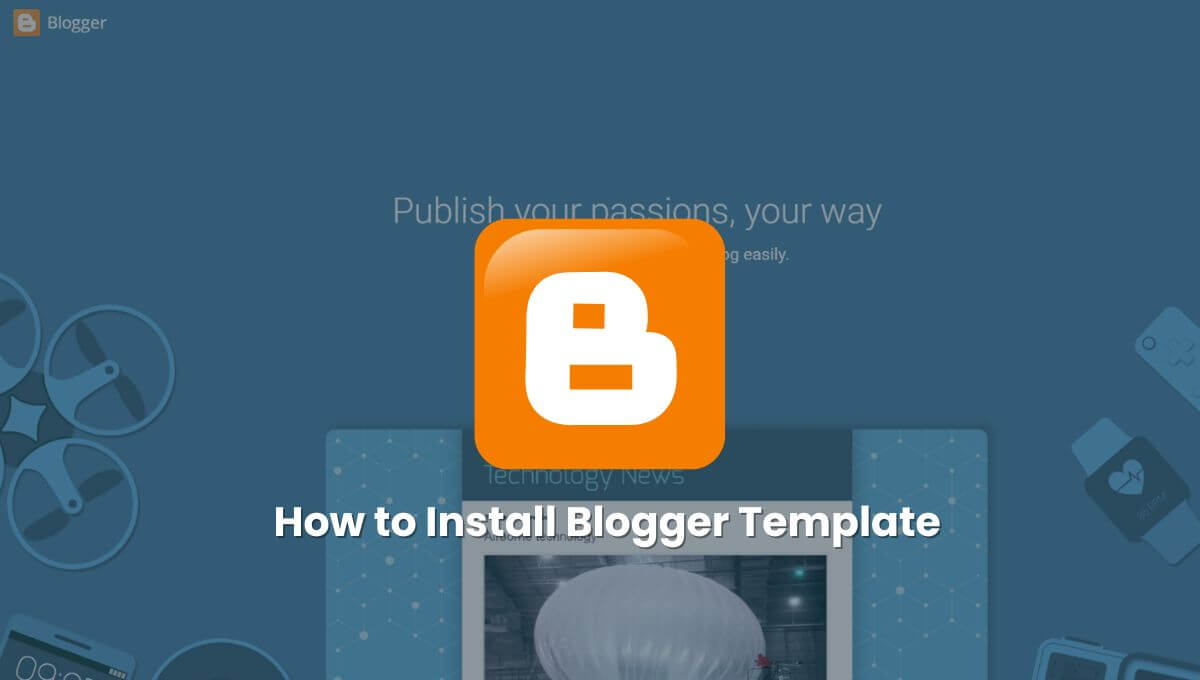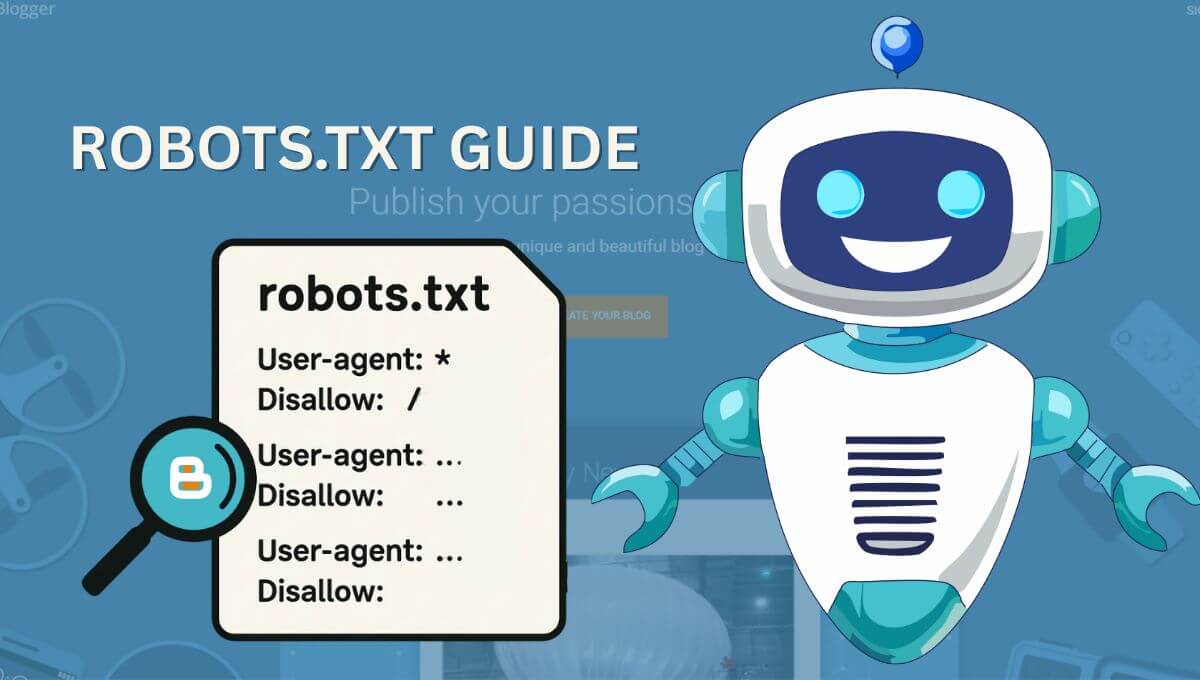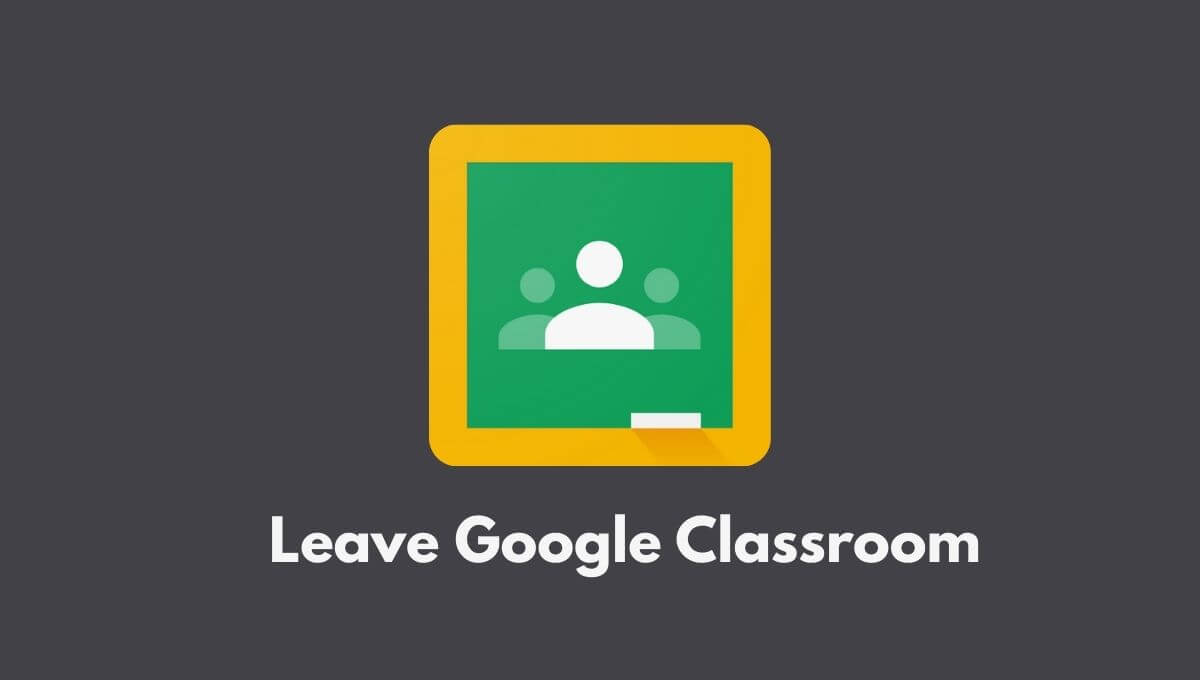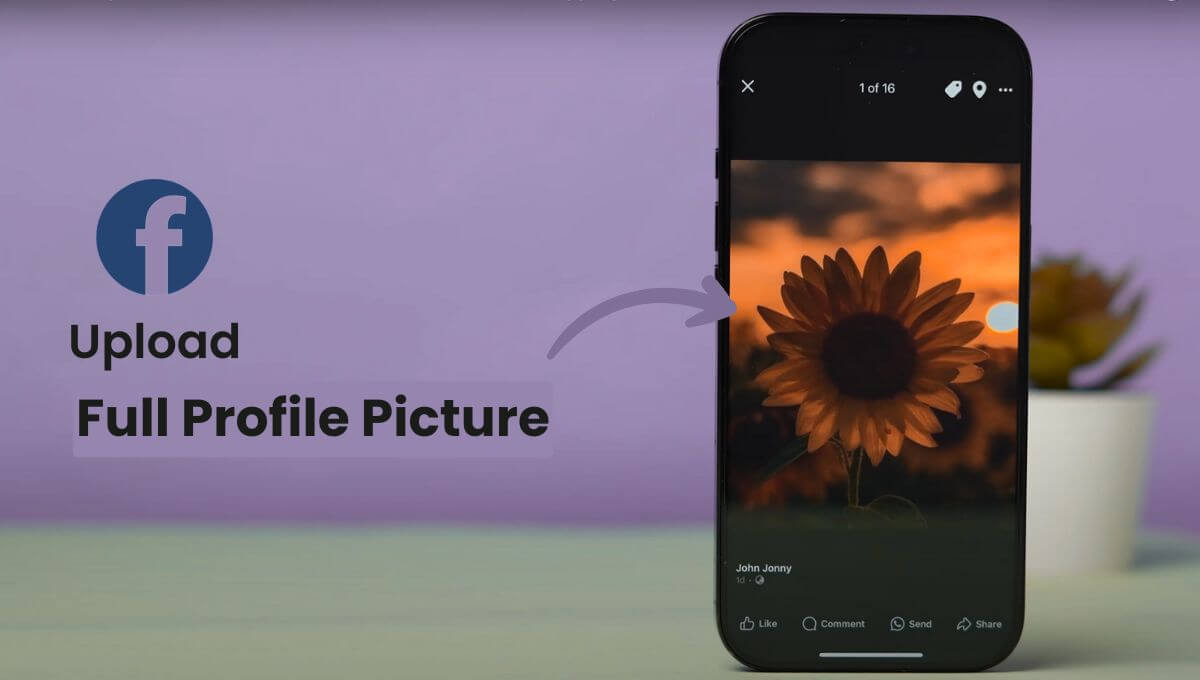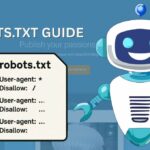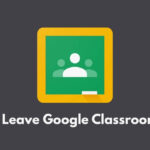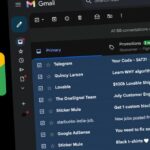Blogger.com is a free service from Google that provides blogging tools for Google users to create blog posts. Recently, Blogger.com has made some changes to improve the user experience. Several new options have been added, and some existing features have been updated. Many built-in templates are available for use on Blogger, but if you want to install a custom template, you’ll need to follow a few simple steps. Are you looking to upload or install a template on Blogger? Then you’re in the right place!
In this post, I will guide you step-by-step on how to install a template on your Blogger blog without any errors. So, please read this article carefully.
How to Install Blogger Template (New Version)
To successfully install a Blogger template, follow the steps below. In just a few minutes, your new Blogger template will be installed on your blog. Let’s get started!
Note: Before following the steps below, first go to your device’s storage and extract the theme file from the ZIP archive to the .xml format.
Here are the steps:
1. First, log in to your Blogger dashboard.

2. Click on the three lines in the top left corner and select the blog from the drop-down menu where you want to upload the new theme.

3. Click the Theme tab.

4. Now, click on the button with the downward arrow icon next to the Customize tab. A pop-up menu will then appear on your screen.

5. Select the Restore option and click on Upload.


6. Before clicking the restore option, if you want to take a backup of your current theme, simply click the Backup option.
7. Select your new theme file (in .XML format) and click Done.

After completing this process, a new template will be uploaded to your blog, and you will be able to see it on your website.
How to Install Blogger Template (Old Classic Version)
If you are using the old Blogger interface, these steps will be helpful for you. Here, I have explained, with images, how to install a custom theme in the old Blogger interface. Please follow the steps below:
1. First, log in to your Blogger dashboard.
2. Click on the three lines in the top left corner and select the blog from the drop-down menu where you want to upload the new theme.
3. Click the Theme tab from the left sidebar menu.
4. Now, click on the button with the downward arrow icon next to the EDIT HTML button. A pop-up menu will then appear on your screen.

5. Select the Restore option and click on UPLOAD. (You can also click on the Backup option to download or back up your current theme.)


6. Choose your new theme file (in .XML format) and click Done.

It’s done! Your custom theme has now been successfully uploaded to the older version of Blogger.
How to Change Blogger Template or Theme
In this method, I will show you how to upload a theme using the HTML editor of your Blogger blog. I would also recommend using this method for uploading your theme, as it ensures that all widgets included with the new theme are retained, while any widgets from the old theme are removed.
Please follow the steps below:
1. First, log in or sign up to your Blogger dashboard.
2. Click on the three lines in the top left corner of your dashboard and select the blog from the drop-down menu where you want to upload the new theme.
3. Click the Theme tab from the left sidebar menu.
4. Now, click on the button with the downward arrow icon next to the Customize tab.
5. Select the Edit HTML option from the appeared pop-up menu.

6. Now, the HTML editor for your blog will open on your screen. Next, delete all the code that is currently in the editor (Windows users can select all by pressing Ctrl+A and then delete it by pressing Ctrl+X). Don’t forget to back up your original theme.

7. Open your new theme file that you want to upload in an HTML editor such as Visual Studio Code or Sublime Text. Windows users can also use Notepad.

8. Copy all the XML file codes.
9. Paste the copied code into the Blogger HTML editor.
10. Click the floppy disk icon to save your changes.

Great! You have successfully changed your blog’s theme with the help of the Blogger HTML editor.
Conclusion
So, you’ve learned how to install a custom template on Blogger in a few easy steps. If you have any questions about installing Blogger templates, feel free to ask us in the comments below. I hope you’ll share this with your fellow bloggers!