Google Classroom is a valuable tool developed by Google that serves as a virtual learning environment for students and teachers. It is designed to simplify the process of teaching, distributing, and grading notes or assignments in a digital format.
However, sometimes students may have to leave Google Classroom for certain reasons, whether it is because they have completed the course or they no longer need access to the content. When you leave a class, you are removed from the class, but the class files are saved in Google Drive.
If you are a student looking to remove yourself or a teacher considering leaving a class, this step-by-step guide will teach you how to leave Google Classroom. You can do it from both your desktop or PC and your mobile phone. Let’s find out how.
Why Might You Need to Leave a Google Classroom?
Leaving Google Classroom isn’t just about clearing your dashboard; it depends on the specific objectives for both students and teachers:
1. For Students:
- Switching to other classes or grade levels
- Attending a new school or program
- Remove access to completed courses
2. For Teachers:
- Remove access after completing courses
- Simplifying the dashboard to focus on active classes
- Handing over ownership of the class to another teacher
How to Leave a Google Classroom as a Student
Can a student remove themselves from Google Classroom? Yes, students can remove themselves from Google Classroom if the class administrator allows the option to Unenroll. Leaving Google Classroom is a straightforward process for students.
Follow these steps to leave a Google Classroom as a student:
1. Log in to your Google Classroom account.
2. Identify the specific classroom that you want to leave.
3. Click the three vertical dots in the lower-right corner of that classroom card.
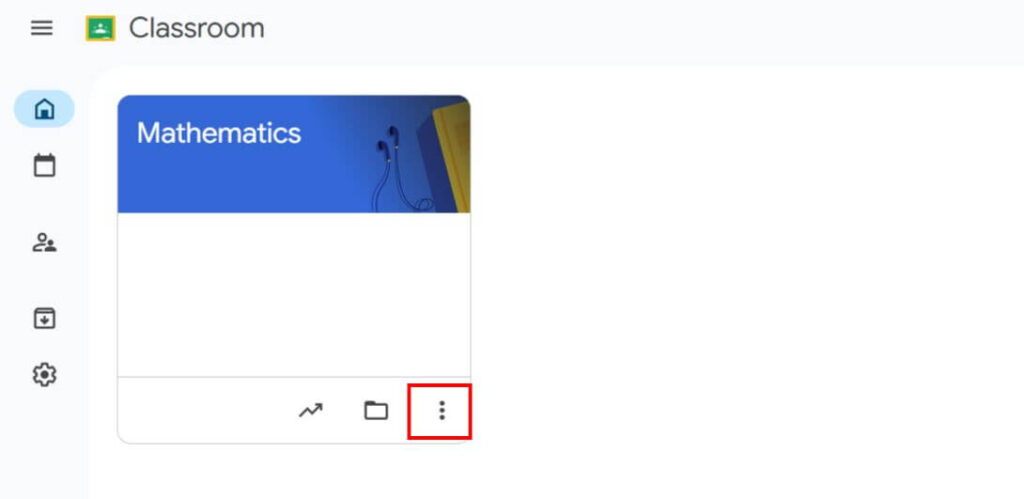
4. Select Unenroll from the drop-down menu.
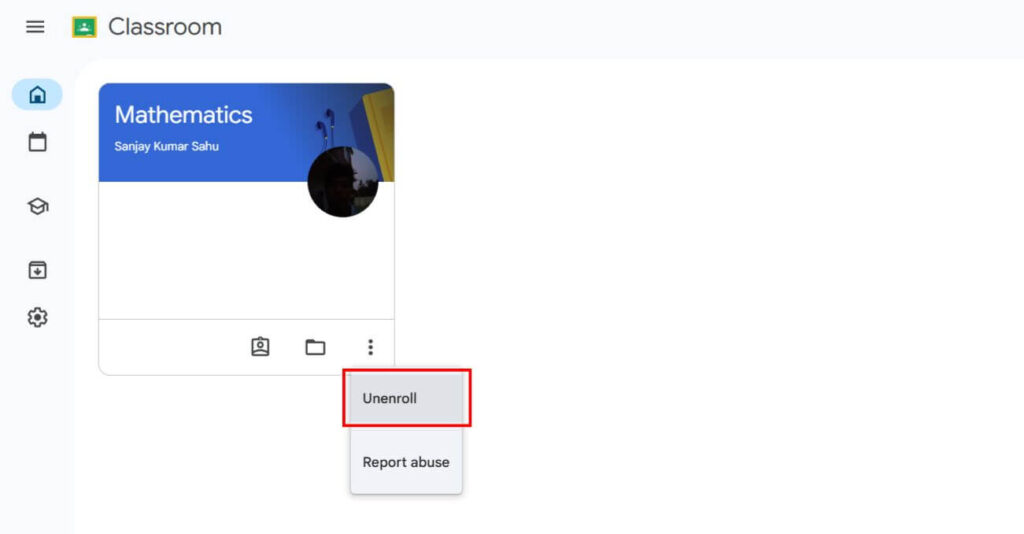
5. Click Unenroll again from the pop-up window to confirm.
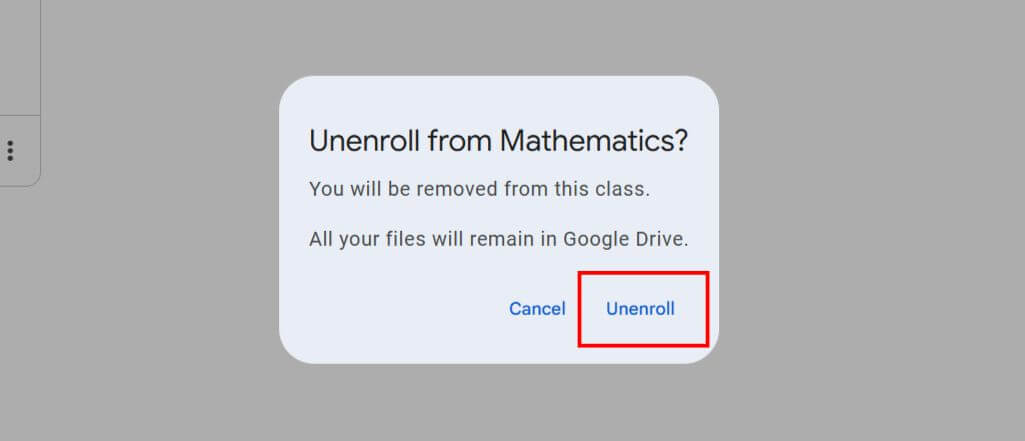
That’s it. You have now successfully left your selected class on Google Classroom. If you want to rejoin the same class, you can join in the same way you joined the first time.
How to Leave a Google Classroom as a Teacher
If you are a teacher and you want to leave a class on Google Classroom, you can easily leave or delete that particular class. For teachers, it’s a slightly different process, especially if they are the primary instructor.
If you are a class administrator, you have no option to leave a class; you must delete that class. Only co-teachers can leave a class.
Here is how to leave a Google Classroom as a teacher:
1. Log in to your Google Classroom account.
2. Teachers can only leave a class if they are not the main teacher of the class. If you are the owner, you must first transfer ownership to a co-teacher.
3. Navigate to the class that you want to leave.
4. Click the three vertical dots in the lower-right corner of that class.
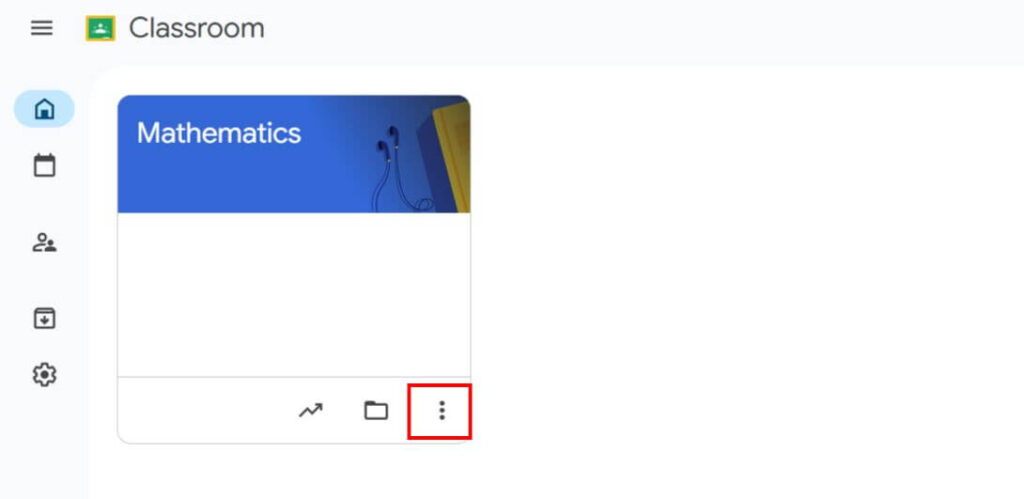
5. Select Leave class from the drop-down menu.
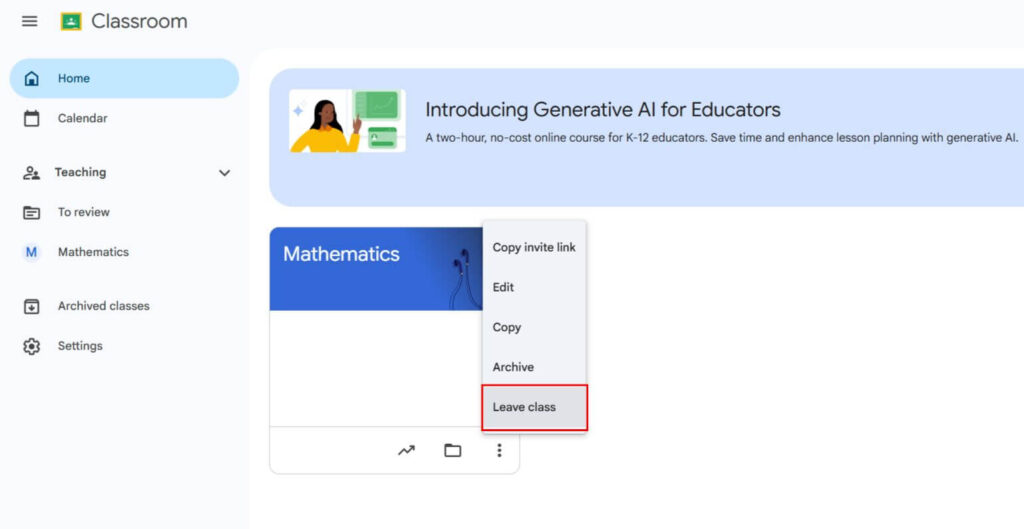
6. Click Leave class again from the pop-up window to confirm.
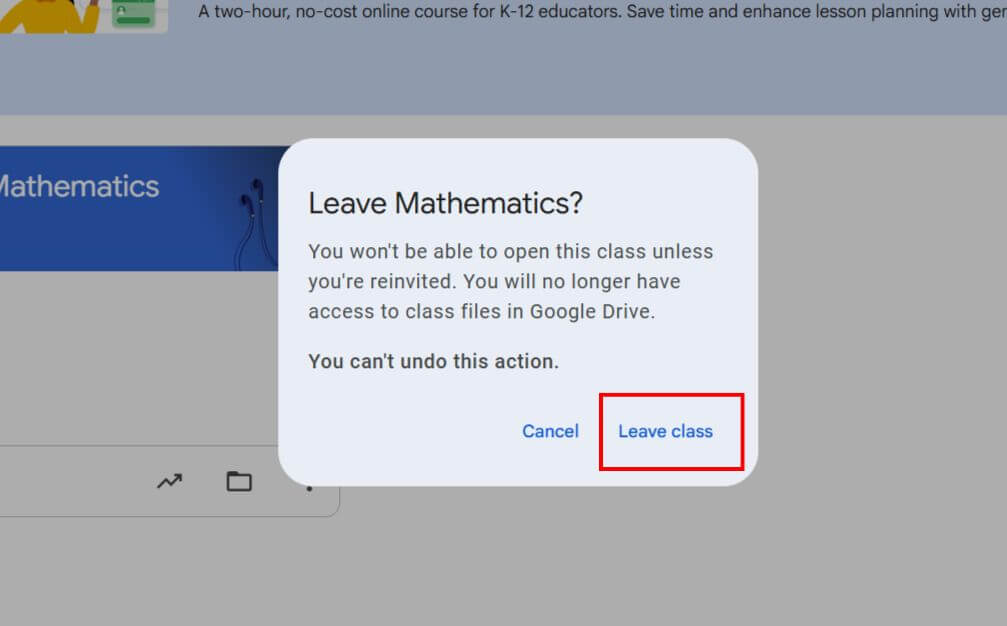
By following this process, teachers can easily leave Google Classroom without disturbing students or other teachers.
Here is how to transfer ownership to a co-teacher:
1. Log in to your Google Classroom account and navigate to the class that you want to leave.
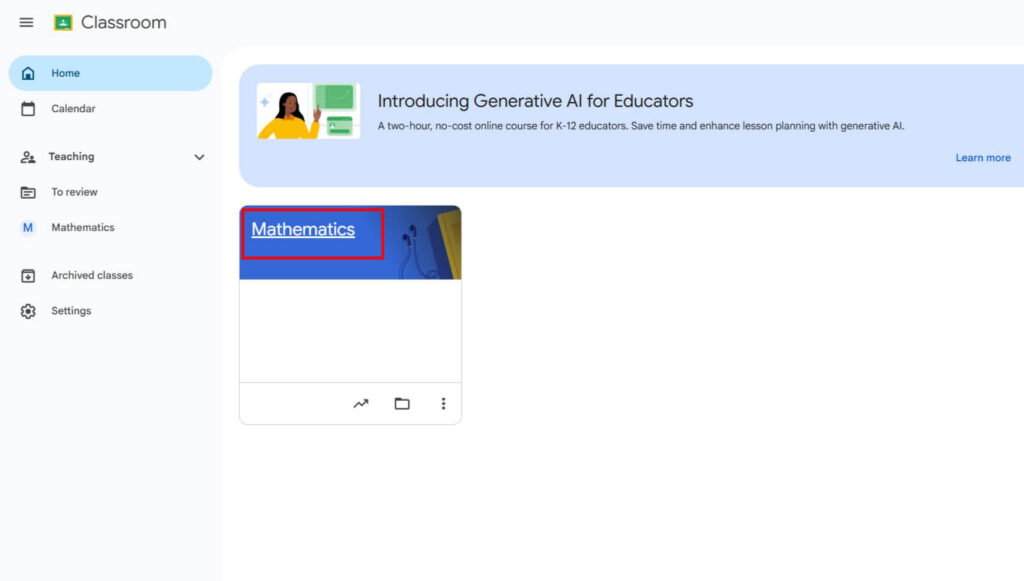
2. Click the People section at the top of the classroom.
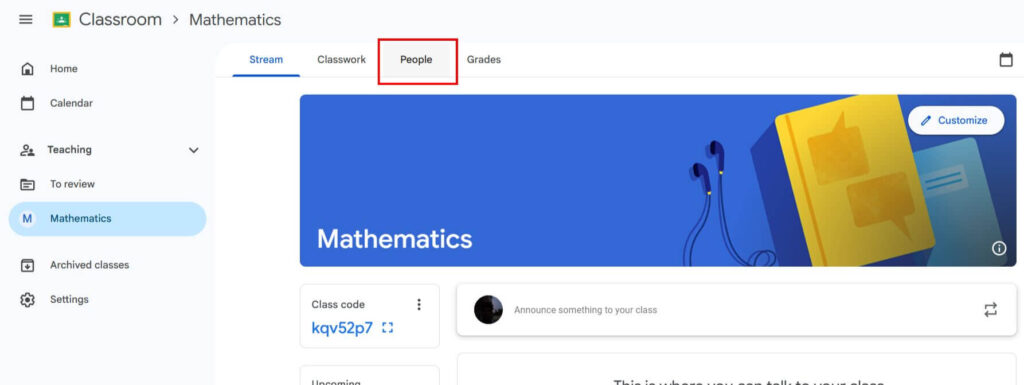
3. Under the Teachers section, click the three vertical dots next to the teacher’s name you want to transfer ownership to.
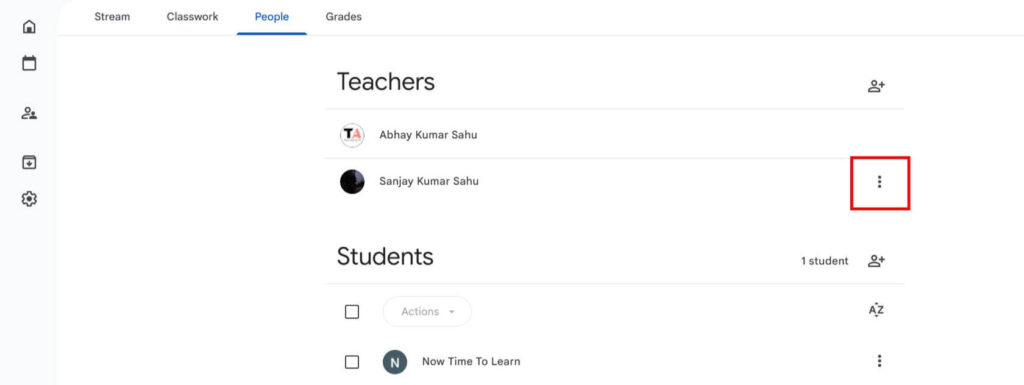
4. Select Make class owner from the drop-down menu.
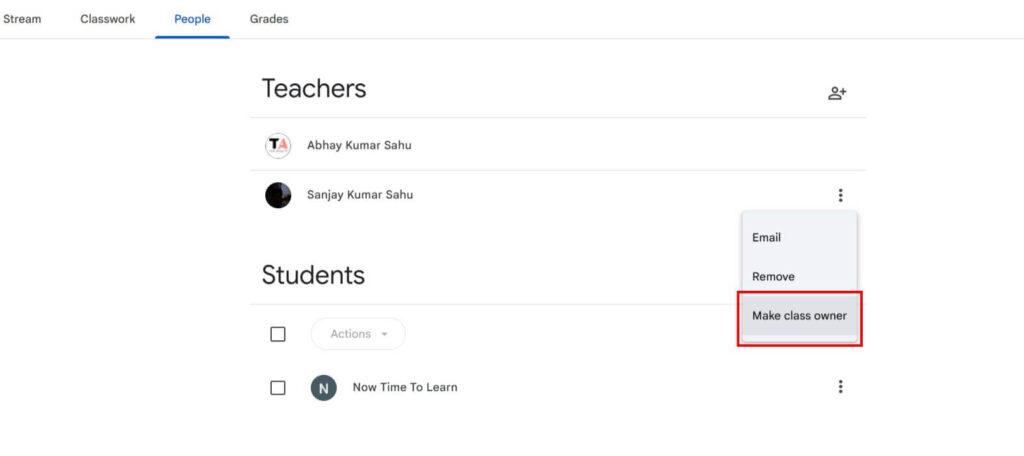
5. Click the Invite to send the invitation to that teacher. (Once they accept the invitation, they will become the new owner, and you can leave that class.)
If You Can’t Leave a Google Classroom
If you are unable to leave Google Classroom, it means that your class admin has turned off the Unenroll option. Even if you are a class admin, you cannot leave Google Classroom because Google has not released this feature. You just have to delete that class. But a co-teacher can leave a class in Google Classroom.
Common Issues & How to Solve Them
Leaving a Google Classroom isn’t always easy. Here are some common problems and their solutions:
Accidental Unenrollment
If you accidentally leave a class, request the teacher to resend the invitation or class code.
Primary Teacher Cannot Leave
Transfer ownership to another teacher before removing yourself.
Unenroll Option Unavailable
Contact your school’s IT administrator or admin, as some settings may restrict unenrollment.
Losing Access to Resources
Back up all important material before you leave to avoid losing valuable data.
How to Use Google Classroom
Google Classroom is an extremely useful tool for accessing online classes. But, to some extent, it also has some drawbacks. If you have accidentally joined a class or reached the end of a class, you may want to leave that class. By following the steps above, you can easily leave any class in Google Classroom.
The good news is that there is a lot of information available on the internet about how to use Google Classroom.
Conclusion
Leaving Google Classroom is a very easy process that can be completed in just a few steps. By following the steps above, you can easily leave any class in Google Classroom. By following these steps, you can easily navigate Google Classroom and make the most of your online teaching experience.
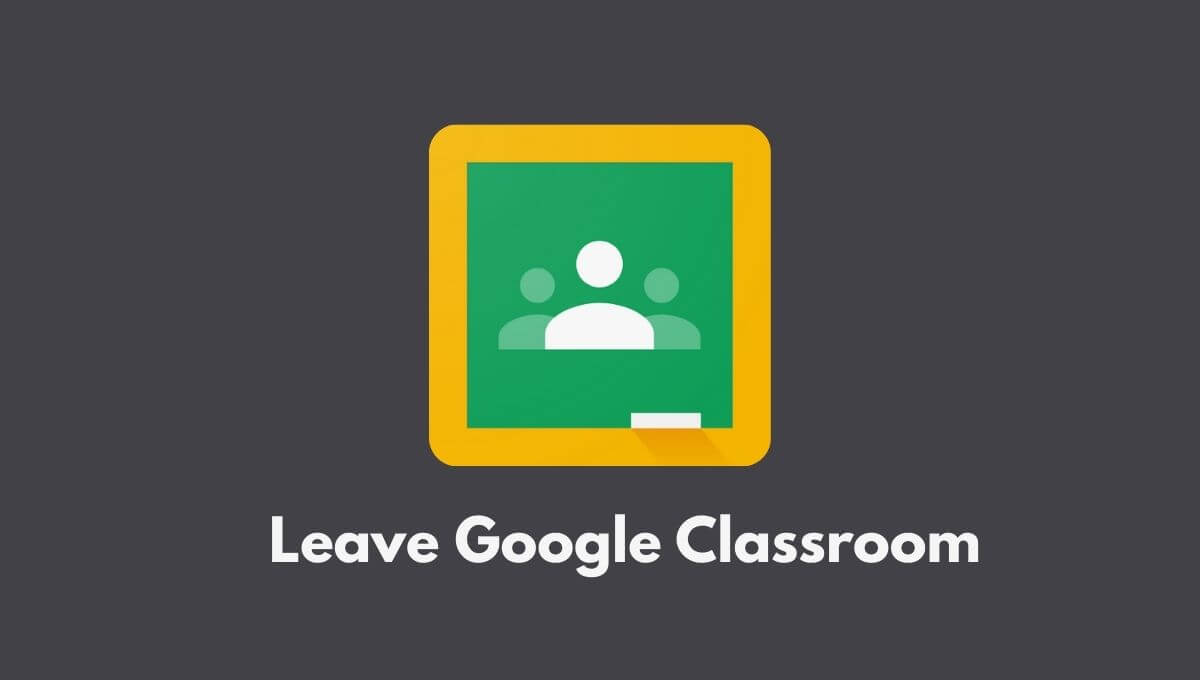
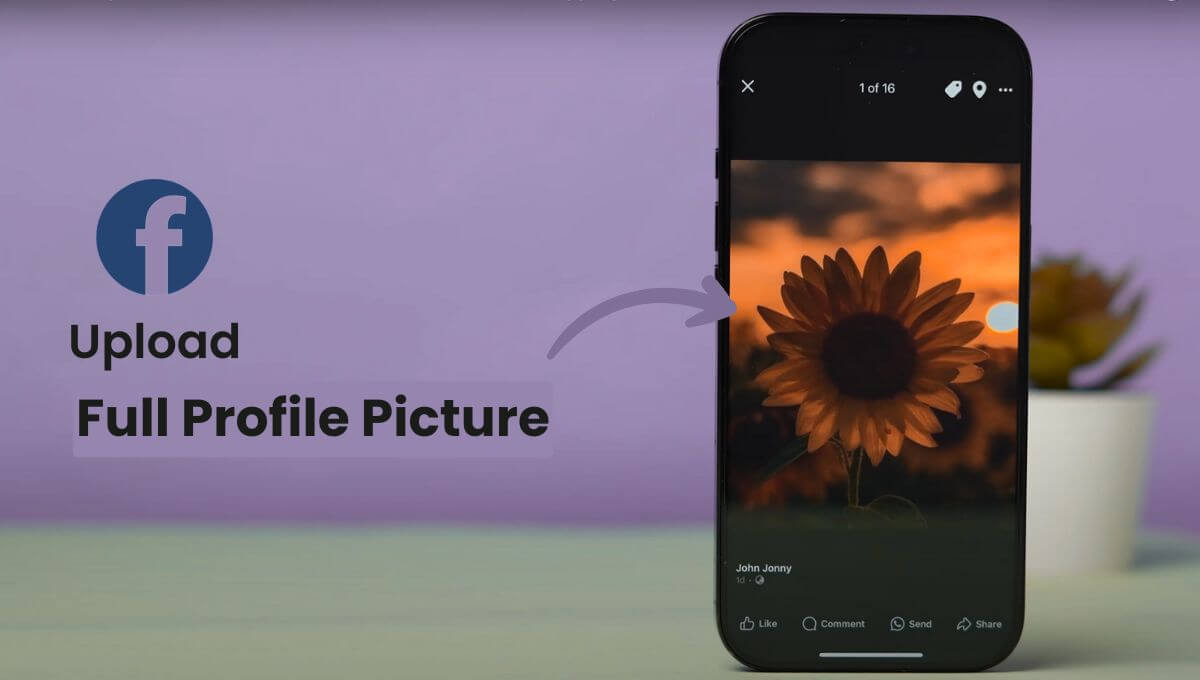
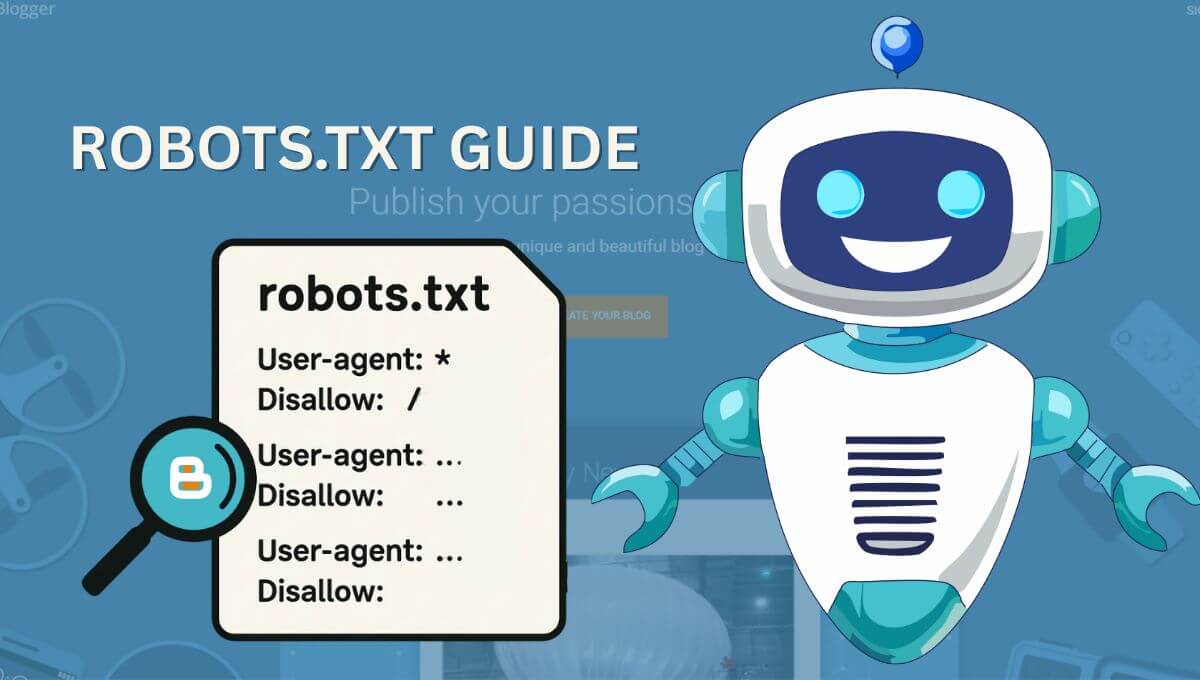
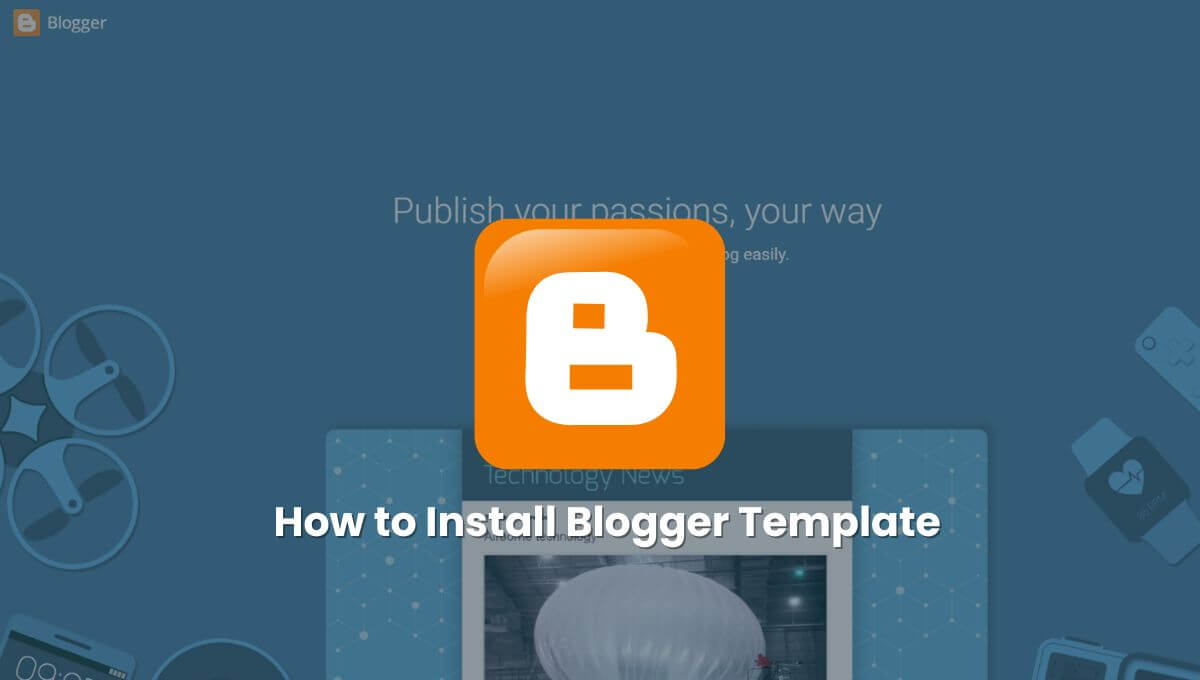
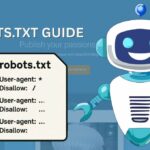

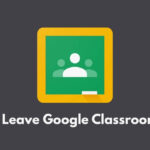

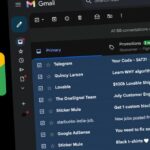
Hey abhay sahu if you bad in your dad ok understand