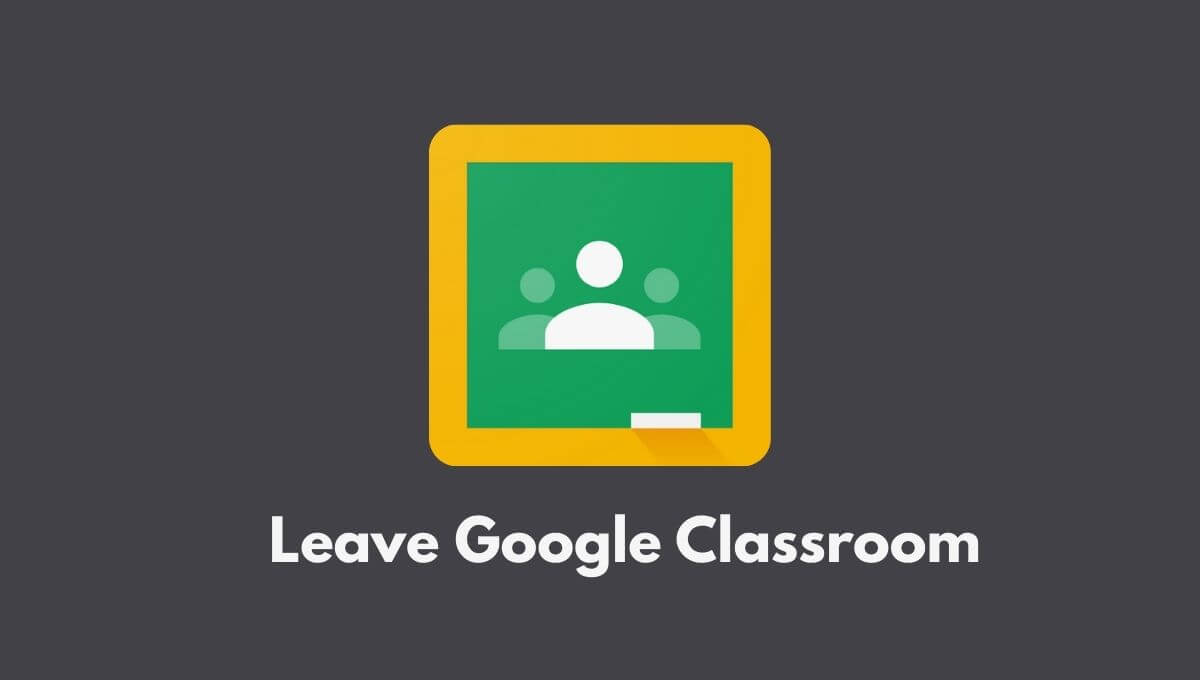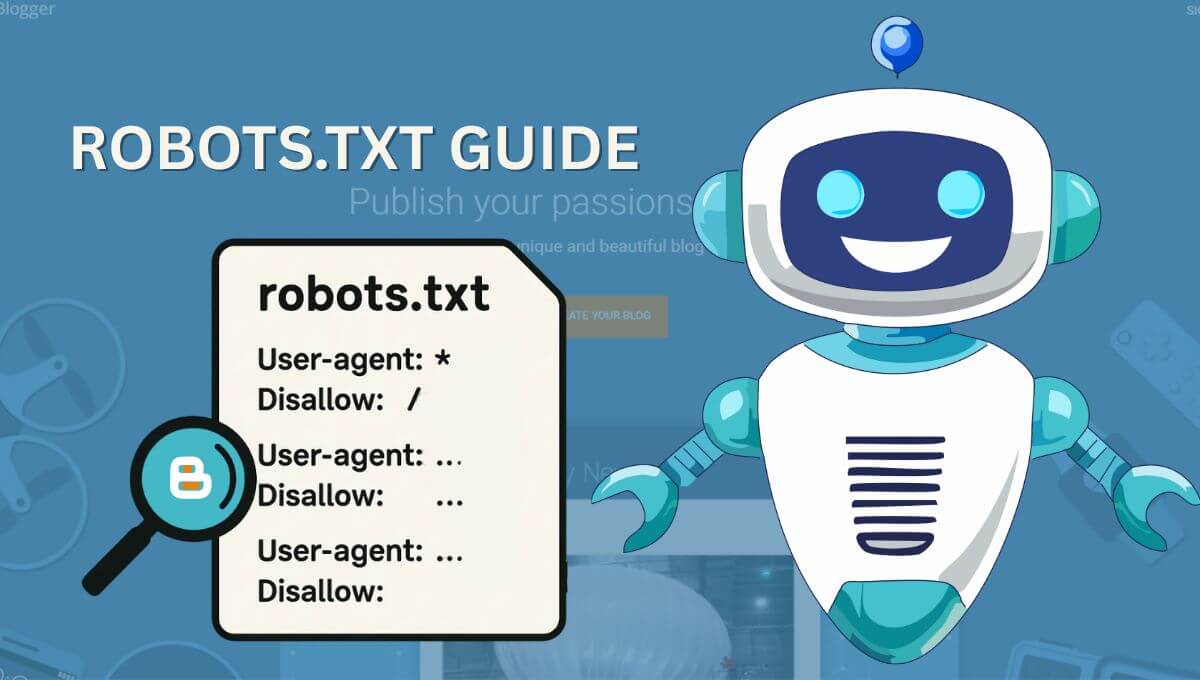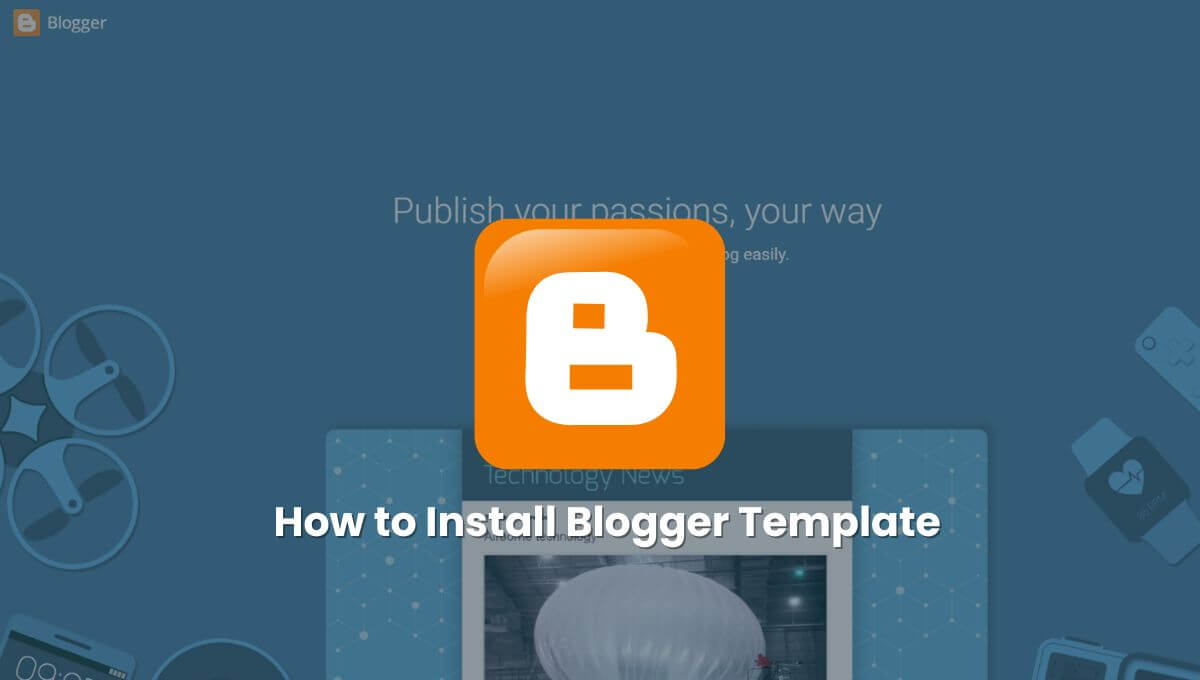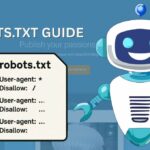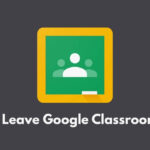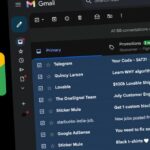Do you get a lot of unwanted emails in your email account? If your email inbox is full of unwanted emails and you want to delete all emails at once, you can follow this complete step-by-step guide on how to mass delete emails on Gmail at once.
How to Mass Delete Emails on Gmail Inbox
Are you tired of your Gmail inbox being cluttered? And you want to clear them out and save storage space. Here’s a step-by-step guide to deleting all emails at once.
1. First, log in to your Gmail account on your desktop.
2. Check the box at the top left corner of your inbox, just below the search box. This action will select all your emails (50 emails) displayed on the first page.

3. Click the blue text link that says Select all X conversations in Primary. This will select all of your Primary emails.

4. Now click on the Delete icon, which looks like a trash can. Alternatively, if you prefer to hide the email rather than delete it, click the Archive button (a folder with a downward arrow).
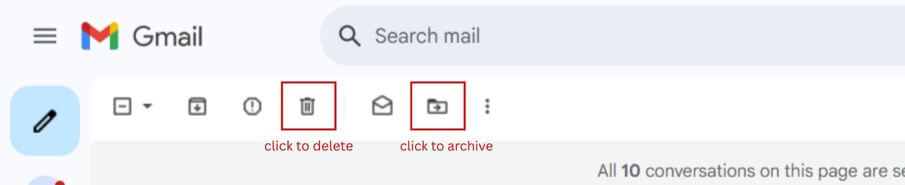
5. After clicking delete, all the selected emails will move to the Trash bin.
That’s it! Now all your emails have been successfully moved to the trash bin. And if you want to delete them permanently or remove them from the trash bin, read this article till the end.
How to Mass Delete a Specific Type of Emails on Gmail
If you want to know how to mass delete specific email types in Gmail, it can be a huge time-saver. Whether it is from a specific date or category, or a particular sender, you can delete it very easily.
How to delete emails from a Gmail category
Gmail automatically organizes your inbox by dividing your emails into categories like Social, Updates, Forums, and Promotions.
If any of these categories have become too cluttered, you can clean them up in just a few clicks.
Here’s how to delete or remove all emails from a specific Gmail category without affecting the rest of your inbox:
1. Log in to your Gmail account.
2. Click More on the left sidebar to show more options.
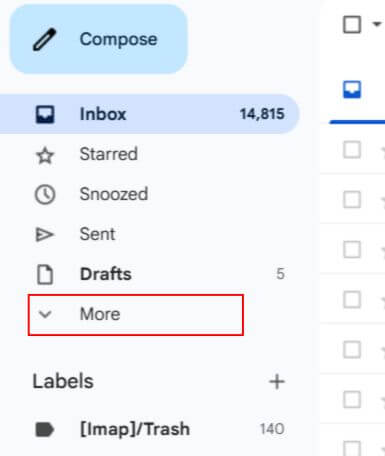
3. Click Categories to drop down more options.
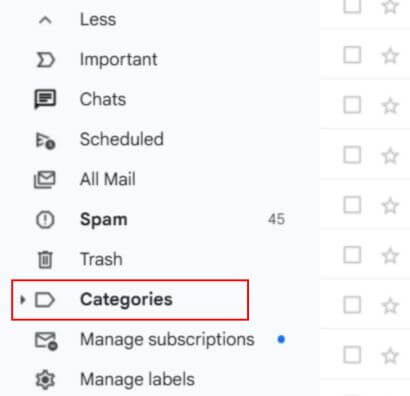
4. Select the category (Social, Updates, Forums, or Promotions) you want to clean.
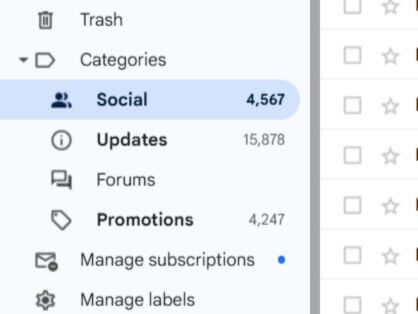
5. Check the box at the top left of your inbox.
6. Click the blue text link that says Select all X conversations in the category to select all emails at once.
7. Now click on the Delete or Archive icon.
How to delete emails from one label
Gmail labels are a powerful feature that enables you to organize your email more effectively and effortlessly. Here I will tell you a complete process to delete all emails at once from a label.
Here are the steps:
1. Go to Labels at the bottom of the left side bar.
2. Select a label that you want to clear.
3. By now, you know what to do: check the box at the top left of your inbox, just to the left of the refresh icon, click the blue text link that says Select all X conversations in…, and click Delete or Archive.
How to delete emails on Gmail from one sender
Are you annoyed by emails from a newsletter you no longer use or from a vendor?
Here is a step-by-step guide on how to mass delete emails on Gmail from a sender:
1. To filter emails from a specific sender, type the sender’s email address in the search bar in this format: from:example@domain.com.
2. Hit Enter or click the same email shown in the drop-down.
3. Here we follow the same process: check the box at the top left corner of your inbox, click the blue text link that says Select all X conversations…, and click Delete or Archive.
How to delete emails on Gmail by a date range
Bulk deleting emails from a specific date range can help you keep your Gmail inbox clean and updated. Here are the steps to bulk delete emails on Gmail by a date range:
1. To delete or target emails before a certain date, type the date in the search bar in this format: before:YYYY/MM/DD.
Or, after a certain date, type in this format: after:YYYY/MM/DD.
Or, between a certain date range, type in this format: after:YYYY/MM/DD before:YYYY/MM/DD.
2. Hit Enter.
3. Now repeat the same process: check the box at the top of your Gmail inbox, click the blue text link that says Select all X conversations… to select all emails at once, and click Delete or Archive.
How to delete all read emails in Gmail
If you want to delete just read emails not all, here is how to do that:
1. To delete all your read emails, type is:read in your Gmail search bar and press Enter.
2. Follow the steps to bulk delete: check the box at the top left of your Gmail inbox, click the blue text link that says Select all X conversations…, and click Delete or Archive.
How to delete all unread emails in Gmail
Here’s how to quickly delete all unread emails from your Gmail:
1. To delete all your unread emails, type is:unread in your Gmail search bar and press Enter.
2. Check the box at the top left of your Gmail inbox, click the blue text link that says Select all X conversations…, and click Delete or Archive.
How To Delete All Emails in Gmail at Once
By now, you know how to delete multiple emails in Gmail—and you should, since I’ve explained it in several ways above. But if you want to delete all emails at once instead of just a folder, category, or date, you can do that, too.
Here are the steps to delete all emails in Gmail and get your inbox to zero:
1. Navigate to the left sidebar of your Gmail inbox.
2. Click More and then select the All Mail option.
3. Tick the box at the top left of your Gmail inbox [That will select all your emails (50 emails) displayed on the first page].
4. Click the blue text link that says Select all X conversations in All Mail. This will select all your emails at once.
5. Click the Delete icon (a trash can) or Archive (a folder with a downward arrow) to remove all emails from your Gmail account.
6. After clicking delete, all the selected emails will move to the Trash bin. You can then clear your trash folder manually, or it will be automatically deleted after 30 days.
If you want to clear your trash, then read this article till the end.
How To Delete All Emails on Gmail App
One drawback of the Gmail app is that you don’t get any option to delete all emails at once on the Gmail app. You have to select all the emails one by one to delete them.
Let’s see how to delete all emails on the Gmail app and what tricks will make your inbox reach zero.
How to delete multiple Gmail emails at once on Android
Do you want to delete more than one email at a time on Android?
Here is the best solution for how to delete multiple Gmail emails at once on Android through the Gmail app.
In this process, you can delete 50 emails at a time. Please follow the steps given below:
1. Open the Gmail app on your Android phone.
2. Tap on the logo icon on the left side of any email or long-press on any email.
3. Tap to check the Select all box that appears at the top.
4. Tap the Delete icon (looks like a trash can) at the top.
Now all your selected emails have been deleted and put into the trash bin successfully. If you want, you can use swipe actions to delete emails and keep your inbox clutter-free.
You don’t have to select an email to delete it. But to enable the swipe option, you’ll need to make a slight change to your Gmail app’s settings.
Here are the steps:
1. Tap the three Horizontal lines in the upper left corner of your phone screen and scroll down.
2. Go to Settings and tap on the General Settings option.
3. Now tap on Swipe actions and hit the CHANGE on the Right swipe or Left swipe to set the Delete or Archive action.
4. Now choose the Delete option.
How to delete multiple Gmail emails at once on iPhone
1. Open the Gmail app on iPhone and tap on the logo icon on the left side of any email.
2. Tap on the Select all box to select 50 emails at once.
3. Tap the Delete icon (looks like a trash can) at the top of your screen.
How To Delete Emails From Your Trash Bin
After you delete emails, the emails are not deleted immediately; they are moved to the Trash folder. You can then clear your trash folder manually, or it will be automatically deleted after 30 days.
Here are the steps to delete emails permanently:
1. Navigate to the left sidebar of your Gmail inbox.
2. Click More and then select the Trash option.
3. By now, you know the drill: Check the box at the top left, click the blue text link that says Select all X conversations in Trash, and click the Delete icon to permanently remove emails from your Gmail account.