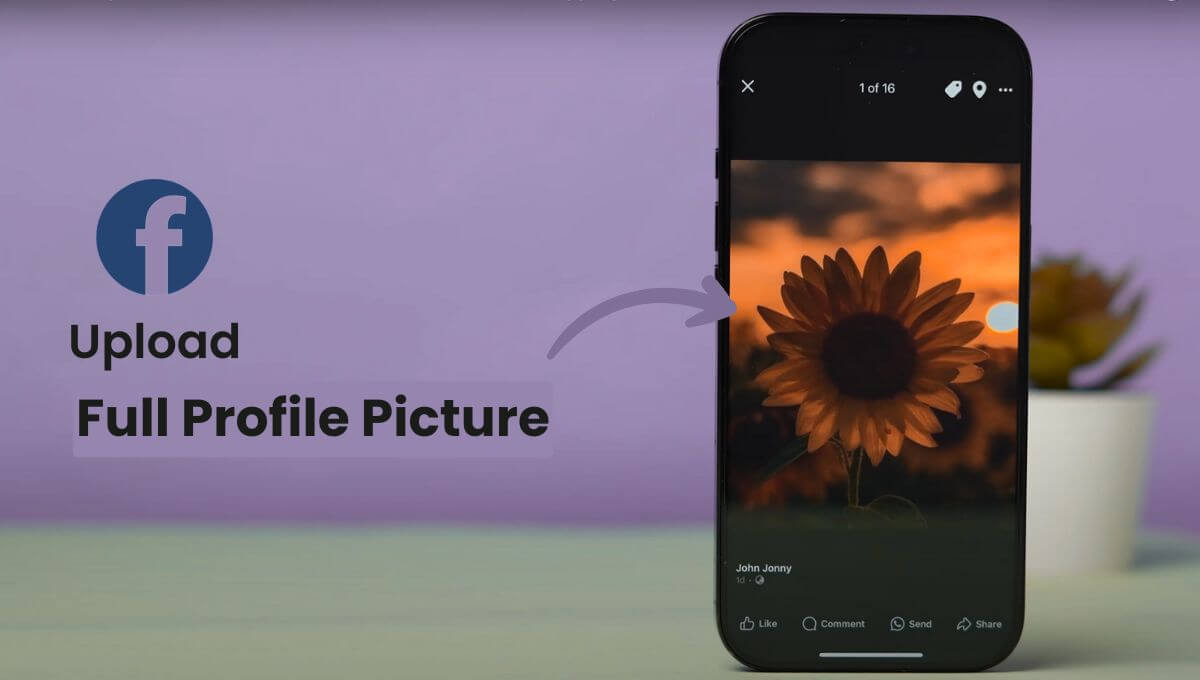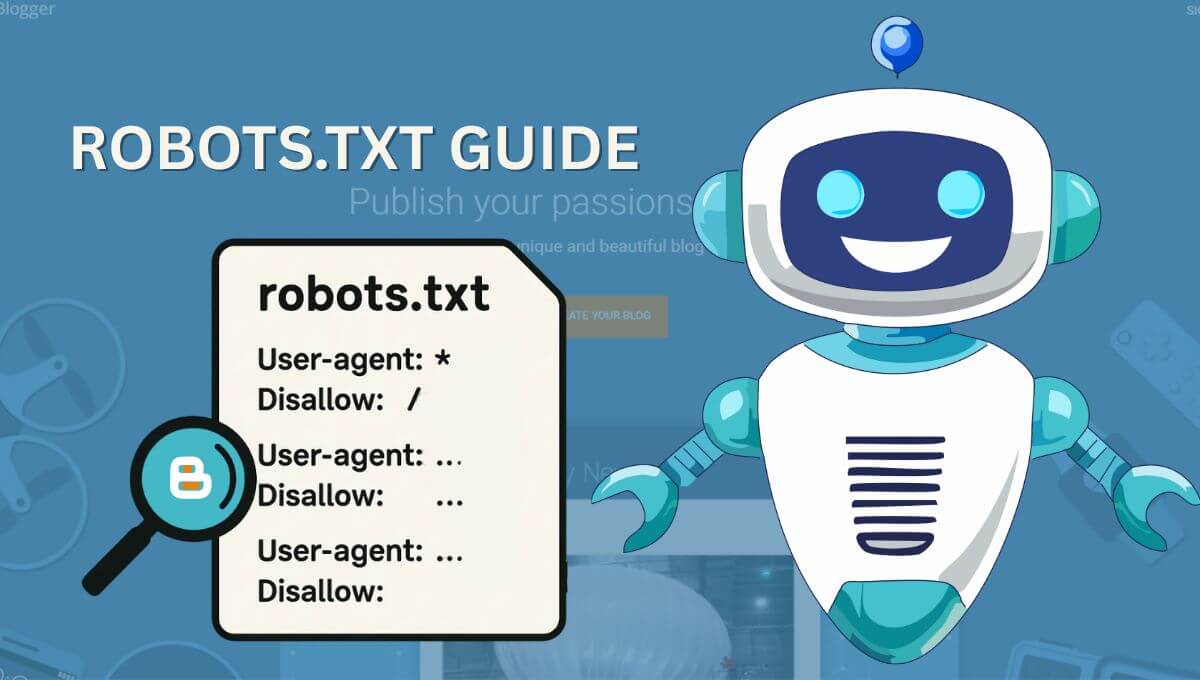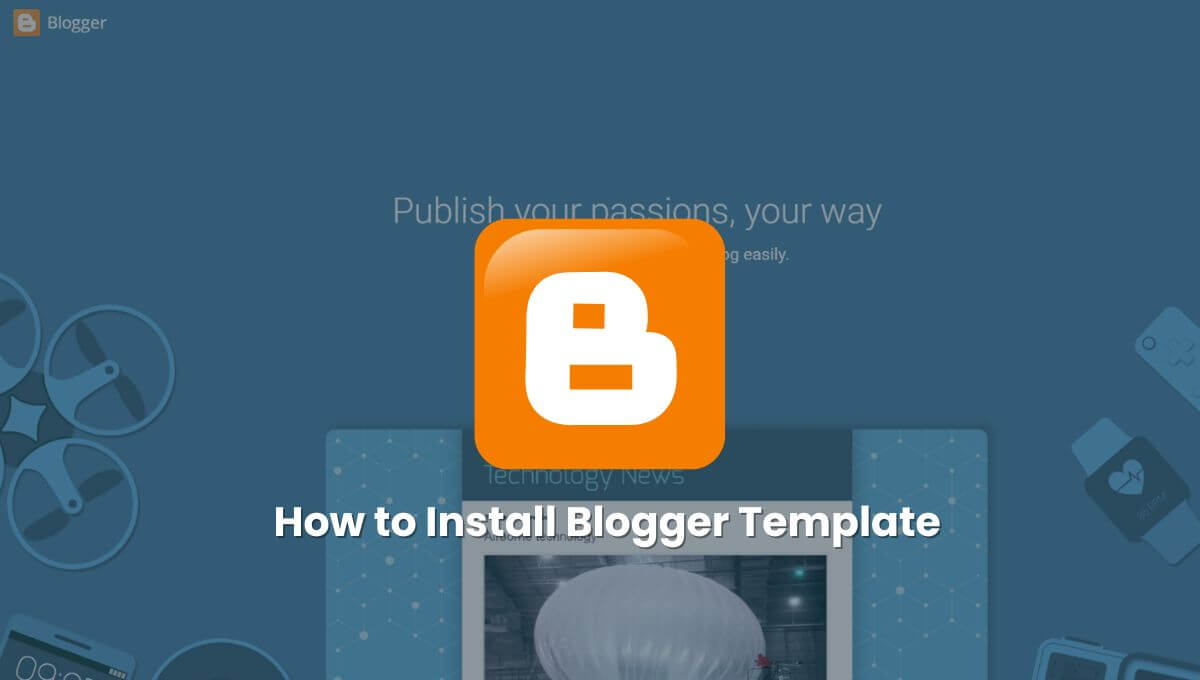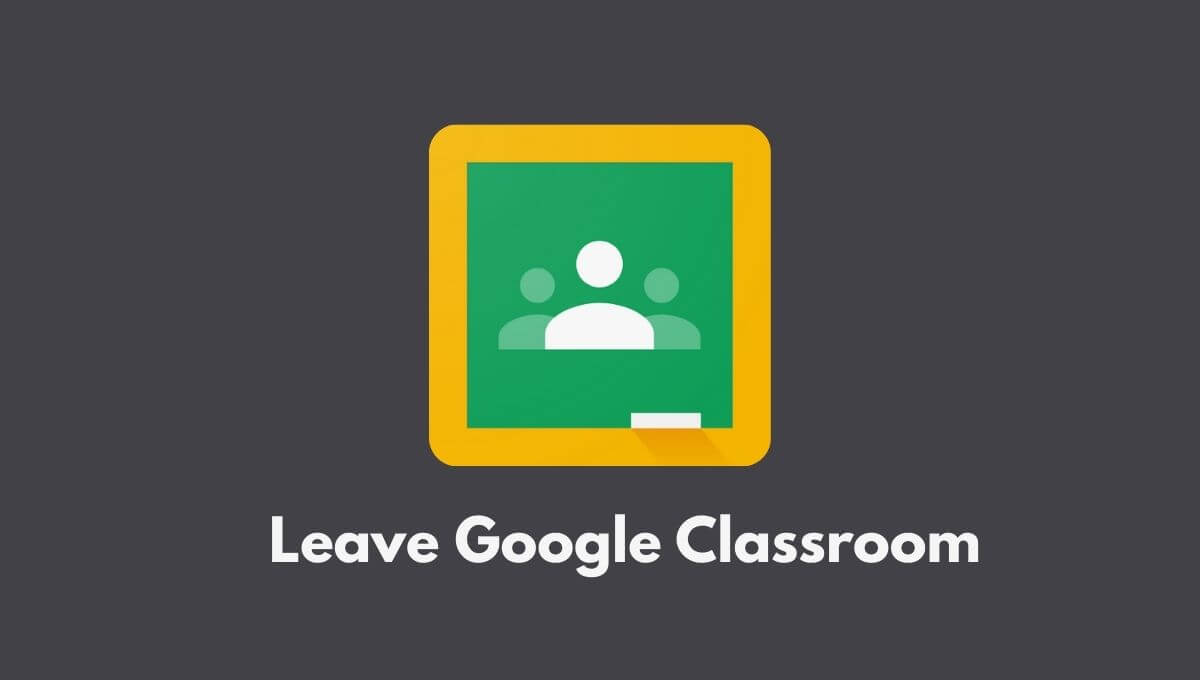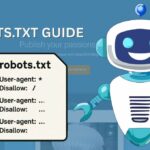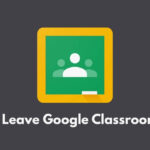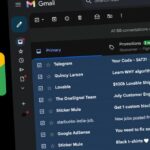Social media has changed our lives and it has now become an important part of our lives. And in today’s time, Facebook has become one of the most popular social media platforms. People also like to share their photos, pictures, feelings, thoughts, emotions and some sweet memories with their friends through Facebook.
Nowadays, everyone uploads their profile picture on Facebook. But many times when we upload a photo on our Facebook profile, it gets cropped and does not look good. Sometimes, for some reason, you want to upload a full-size photo to your Facebook profile without cropping. But you are unable to upload a full-size photo without cropping. How sad that would be!
If you are looking for a solution to upload a full profile picture on Facebook, then you are on the right blog post. In this article, I will give you complete information about uploading a full profile picture on Facebook without cropping.
Facebook Profile Picture Size
There are certain pixel sizes you can follow to upload your Facebook profile picture from your phone or PC. The pixel sizes are listed below:
- On Desktop: 180 pixels by 180 pixels
- On Mobile: 128 pixels by 128 pixels
- Some Featured Phones: 36 pixels by 36 pixels
Whatever pixel size I have told you above, you just have to create a photo on the same pixel size and upload it to your Facebook profile. If you try to create and upload a photo with a pixel size larger than Facebook’s rules, your photo will be cropped. But don’t worry, below I have told you some ways by which you can upload a full-size photo on your Facebook profile.
How to Upload a Facebook Profile Picture Without Cropping it
To improve your Facebook user experience and want to upload the entire picture to your profile, then read the steps below carefully. Here, I have told you 4 best ways by which you can upload the entire picture on your Facebook profile without losing any part.
Method #1: Upload a Full Profile Picture on Facebook Using Facebook App
This is the best way to upload a full profile picture to Facebook. This is the official method from Facebook and works great on any device.
1. First, open the Facebook app on your device and go to your profile.
2. Then tap the camera icon on your profile picture and click Choose profile picture.
3. After this, your gallery will open on your device.
4. Now choose the image you want to upload as your profile picture.
5. Then click on the Save button located at the top right corner of your screen.
After following this process, your photo will be uploaded to your Facebook profile without losing any part.
Method #2: Upload a Full Profile Picture on Facebook Using Web Browser
This is the second method; in this way, you can upload your full picture to Facebook with the help of a web browser. This method works on both Android and desktop. Please follow the steps below:
1. First, open facebook.com on your web browser and log in to your account.
2. Then go to the photo upload section on your profile and click on the Add photos/video button or link text.
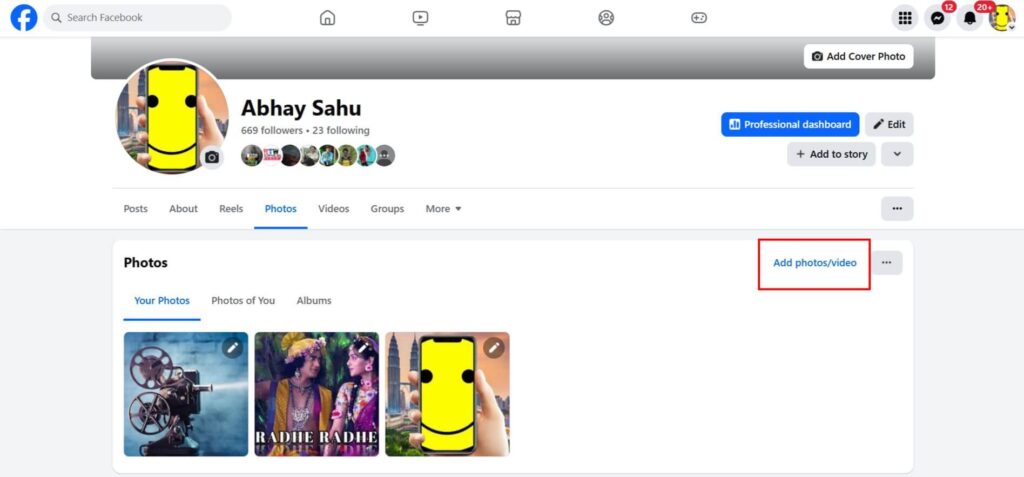
3. Now your gallery will open on your device.
4. Next, choose the image you want to use for your profile picture.
5. But if you want to keep the photo private, then change the photo privacy setting to Only Me. To do that, simply click on the Public/Friends option below the profile name and select the Only Me option.
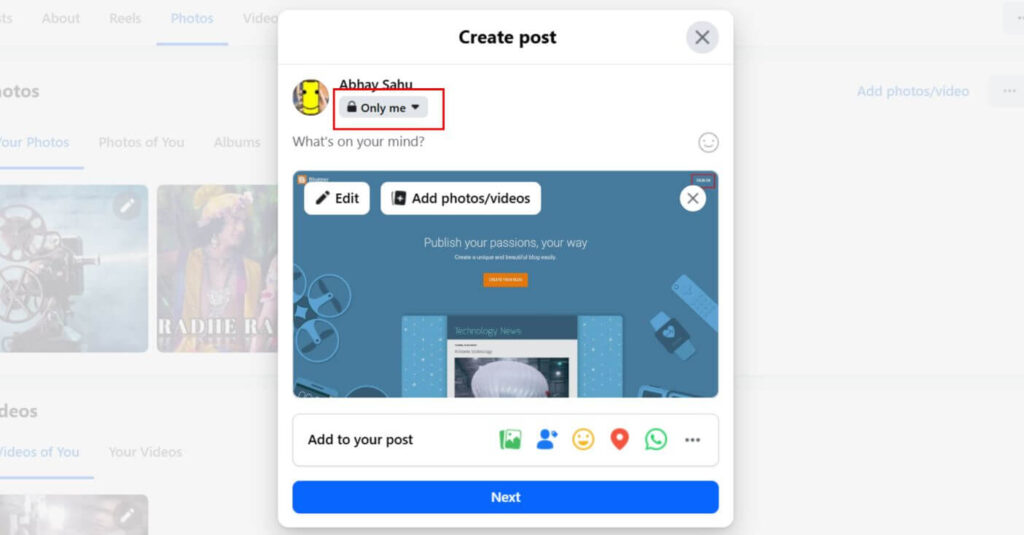
6. Click the Next button and then click Post. This will publish your post.
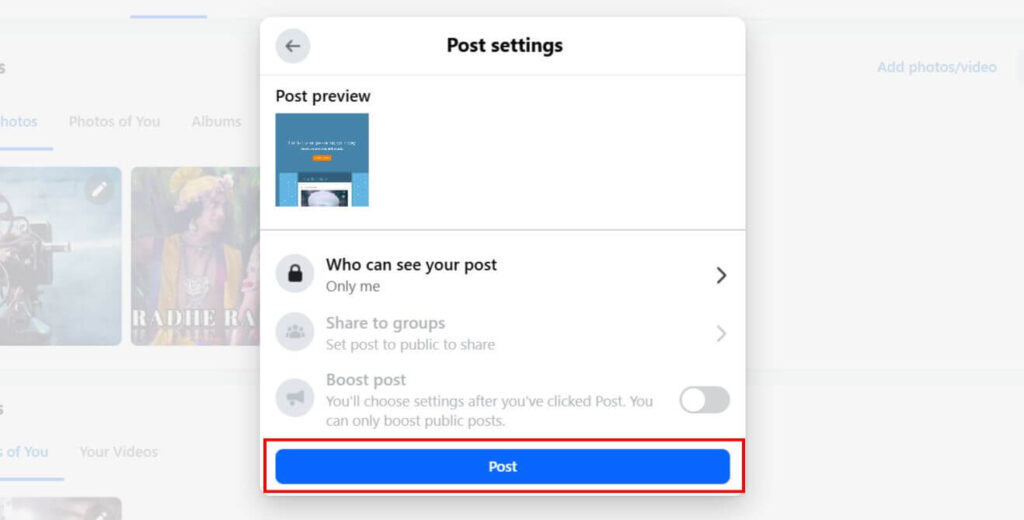
7. Now go back to your profile and scroll down to whatever photo you uploaded. And open the picture by tapping on it.
8. Now, you all should be seeing the Create Profile Picture icon above the photo. If the Create Profile Picture option is not visible on your device, just click on the three dots, and you will see the Create Profile Picture option.
9. Click the Create profile picture option and click OK.
10. Now Facebook wants to know if you would ever like to go back to your previous profile picture, or if you don’t want to, select the Never option and click the Confirm button.
Now refresh your Facebook profile page, and you will see your new profile picture in full length.
Method #3: Upload a Full Profile Picture on Facebook Using the Facebook Lite App
This is another method by which you can upload a full profile picture on Facebook, which is similar to method #2.
1. First, open the Facebook Lite app on your device. If you don’t have the Facebook Lite app, go to the Play Store and download it.
2. Then go to your profile and upload or post the picture you want to use as your profile picture.
3. When posting the photo, you can keep your privacy setting to Only me.
4. Tap on the uploaded photo to open it in full view.
5. Now, click on the three dots at the top right corner and tap on the Make profile picture option.
After this, your photo will be set in full size on your profile.
Method #4: Upload a Facebook Full Profile Picture Using a Third-party App
There are many apps available on the Internet that help you to upload a full-size profile picture on Facebook. Basically, these apps resize the photo so that the photo fits the profile. All the apps that I will tell you about here are available on the Play Store and App Store.
The application you can use:
- No Crop Profile Pic Customizer (Android)
- No Crop – Video & Pictures Fit (IOS)
- Square Pic No Crop Photo
Here’s how to resize a photo and upload it to your Facebook profile:
No Crop Profile Pic Customizer is a great app that helps you change your picture to fit your Facebook profile size. This app is available on the Google Play Store and is completely free to use. If you have another app in mind, feel free to use that. I liked this one, so I’m sharing it with you.
1. Go to the Play Store and search for No Crop Profile Pic Customizer and install it.
2. Open the app and click on Gallery and choose the picture you want to upload to your Facebook profile.
3. Change the aspect ratio of that photo and edit it in your style that fits the Facebook profile.
4. Click on the Download icon at the top left to save the edited photo to your gallery.
5. Now open the Facebook app and go to your profile.
6. Click on the existing profile picture and tap Choose profile picture.
7. After this, your gallery will open in front of you, and select the photo that you have just edited.
8. Tap on the Save button located at the top-right corner.
Now refresh your Facebook profile page, and you will see that your profile picture has changed, and it is suitable for your profile.
How to Upload a Full Facebook Profile Picture on Android
Uploading a full-size Facebook profile photo on an Android phone is extremely easy. Below, I have told you some steps, following which you can upload a full-size Facebook profile photo on Android.
Here’s how:
1. First of all, open any photo editing application on your device and edit the photo you want to upload in the above pixels.
2. Open the Facebook app and go to your profile.
3. Tap on your existing profile picture.
4. Click Choose profile picture and select the picture you just edited.
5. Now tap on Save. After saving, your profile picture will be updated.
How to Upload a Facebook Full Profile Picture on IOS
If you have an iOS device and want to upload a full-size profile picture to Facebook without cropping, you can follow method #1 or method #3. You can easily upload a full-size profile picture by following the steps mentioned in method #1 or #3. But keep in mind that the Facebook Lite app is not available for iOS users in many countries.
How to Upload a Full Facebook Profile Picture on Pc
If you want to upload your Facebook profile picture in full size from a PC or laptop, then skip the Crop photo option while uploading. Below, I have given some important steps with the help of which you can upload a full-length profile picture by skipping the crop photo option.
Please follow the below steps:
1. Go to facebook.com on your PC Chrome browser.
2. Go to the profile and click the camera icon.
3. Click Choose profile picture and choose which picture you want to upload as your profile picture.
4. Now, skip the Crop photo option, just click on Save.
After this, your photo will be uploaded to your profile picture without cropping.
Conclusion
That’s it! Now you have four ways to upload a full-length profile picture to your Facebook account. So go ahead and choose the easiest way for you and try it out.